After Completing Your Purchase, You’ll See a Download Button for Your Design in ZIP Format
Here’s a simple guide on how to extract your design from the ZIP file:
Steps to Extract Your Design from a ZIP File:
1. Download the ZIP File:
After completing your payment, a page will appear with a “Download” button.
Click the button to download the ZIP file to your device.
2. Locate the File:
Find the downloaded file in your “Downloads” folder.
Most downloaded files are automatically saved there.
3. Extract the Files from the ZIP Archive:
On a Windows PC:
- Right-click on the ZIP file.
- Choose “Extract All.”
- Select the location where you want to save the extracted files.
- Click “Extract.”
On a Mac:
- Double-click the ZIP file.
- The files will automatically be extracted into the same folder.
On a Smartphone (Android or iPhone):
- Use an app like WinZip or Files to open the ZIP file.
- Follow the in-app instructions to extract the contents.
4. Access Your Design Files:
After extraction, you’ll find the design files in the required format (e.g., EMB, DES, PES).
You can now use these files with your embroidery machine.
Important Notes:
- Make sure you have software that supports ZIP files (e.g., WinRAR or 7-Zip for PC).
- If you encounter any difficulties extracting your files, feel free to contact us via the Contact Us page on our store.
Thank you for your trust! We’re always here to support you on your creative journey.